
Extreme MB Tools
A set of different software needed for key programming
-
Module personalization
-
Module renew
-
Password calculation
-
Many other useful features.
-
NO TOKENS
-
100% success for password calculation
-
Easy to use
We release new updates very often and all our software have automatic updates. Thus you can be sure you are always using the latest version of the app.

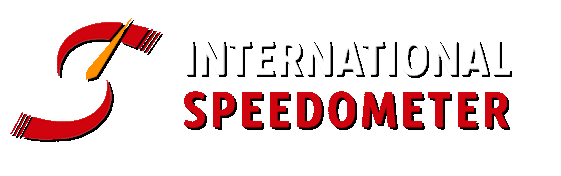
Description
Extreme IR Reader:
1. Key ID -> Displays Keys SSID
2. Status -> Displays Status of the Key
3. FW -> Displays the Firmware version of the Key
4. Distance – > Displays Hex value corresponding to the Keys Life Counter
5. Life -> Displays the Keys Life counter. Actual number Of remaining times key will be operational
6. Get Data Button -> Read the data from a working key that is then used to calculate the Key/EZS Password
7. EZS Hash -> Current Hash Stored inside EZS for the Key that we are currently working with
8. Count -> Remaining data to collect during Data Acquisition.
9. Check Password Button -> Check if the Password is a match with the Key inserted in IR Programmer
10. Select -> MI- VD- JF. A choice of 3 different Random we use for Data acquisition. (Development only)
11. Read Data Button -> Read info from Key such as SSID, Status, Life and Firmware
12. HASH -> When the correct Password is entered in the Password field, then the “HASH” field will display the actual real decoded Hash being sent from the Key.

Extreme MB Tool:
A.

B.

C.

D.

A. Sonder Hash Calculation -> A software option for calculating the “Dealer Password” for FBS3 components – EZS, ESL, 7G, ISM, ECU.
B. SKC -> A software option used to calculate the files to be written to the Keys from the data we read from the EZS.
C. ESL Password Calculation -> A software option used for the calculation of the Crypto ESL Password from KEY/EZS Password. Suitable for models W204/207/212.
D. Password Calculation -> A Software option used to calculate the FBS3 password from a list of data collected from either the EZS or the Key.
Customers with a valid annual subscription can use the software to calculate passwords for FREE. There are no TOKENS.
There are limits for using each of the functions, but these limits are more than enough even for professional workshops:
-
3 FREE daily calculations for Sonderhash calculations (Dealer Hash)
-
3 FREE daily calculations for ESL Password Calculation
-
3 FREE daily calculations for calculation of key files from EZS dump
-
3 FREE daily calculations for EZS Password Calculation
Extreme EZS Reader:
1. Hash -> From H0 to H7 are the actual current key hashes
for each Keys position.
2. Used or Block positions -> “Used” is occupied key position and “Block” is a blocked key position, also known as “Disabled Key Track”
3. Security -> This field displays the SSID, Sonder and Serial number of the EZS.
Also it has a field to paste the “Password”
4. Type II -> For some different EZS types in order to read the data we have to select this option
this option is only needed for later NEC type EZS such as W166, W176, W246, W117.

5. EZS Status -> Initialized – EZS are initialized in factory
Personalized – EZS has been Personalized, meaning that FBS Data has been written inside (Hashes, SSID, Password… )
Neutralized – EZS has been Renewed sometime in the past using some tool. Usually this is the case when an EZS has been taken from another vehicle, Renewed, then re-adapted to match the current vehicle.
TP Removed – This is Transport Protection. TP must be removed before personalization process begins.
Activated – This means EZS is Activated. When an EZS is “Activated” it can no longer be personalized.
Spare – This tells us that the EZS is a “Spare Part” EZS “NOTE” There are 2 different types of EZS. 1.Series and 2.Spare.
Series EZS are the original EZS that are installed during time of production inside Factory.
Spare EZS are Replacement/Aftersales EZS
Last Key – The number indicates the last Keys Position Used.
Prev Key – The number indicates the previous Keys Position Used.
6. Ezs Read Button -> We use this Button to “Read EZS” Before you press this button you should enter (or paste) the EZS Password into the “Password” field, When working on some EZS you will be prompted by the software to Re-insert IR KeyTool to EZS to complete the collection of data. Please follow the on screen instructions from Software.
7. EZS Options -> Personalize EZS Series – Used to Personalize a Not Activated Neutralized EZS that was originally installed to a vehicle during Production inside Factory.
Personalize EZS Spare – Used to Personalize a Not Activated Neutralized Replacement EZS/Aftersales EZS.
EZS Renew – Used to Renew an EZS. This function resets the EZS to its default values, a common reason to use this function is when you need to install a used EZS into another vehicle, after the EZS is renewed the Vin is unlocked and can be re-written, also the current mileage stored inside the used EZS will get reset to zero when renewed. The “Activated” status will also get reset to a “Not Activated” state, meaning that it is now again possible to “Personalize” the used EZS with the personalization data of the vehicle that you are intending to install the used EZS into. To use this function successfully it is necessary to insert the EZS Password and the Dealer Password into the fields provided within the Software. You can use our Extreme MB Tool Software to calculate these Passwords efficiently.
Check Password – Used to verify if the Password inside the “Password” field is in fact a true match with the EZS.
8. Personalize EZS Button -> We use this Button to execute the option that has been selected within the “EZS Options” section.
9. Load FBS3 Dump -> We use this Button to load an FBS data dump that was read previously using EZS reader software
10. W204/212 ESL/EMU -> Personalize ESL – This option is used to Personalize a real NEC type ESL or it can also be used to personalize any W204/212 ESL Emulator that supports the standard W204/212 ESL Personalization protocol. To successfully use this function you need to insert the “EZS Password” and also the “Dealer password” into the fields provided within the software. You can use our Extreme MB tool software to calculate these Passwords efficiently.
Personalize EMU – This option is used to Personalize our Emulator. To successfully use this function you will need only to insert the “ESL password” into the field provided within the software. You can use our Extreme MB tool software to calculate this Password efficiently
ReNew EMU – With our Emulator this option can be used to Renew Emulator and set it back to the default “OLD mode”
Esl Status – Reads the Status of a real ESL via the EZS IR. Useful option to determine if a Real NEC ESL is 0xAA Blocked.
11. Doit -> We use this Button to execute the option that has been selected within the “W204/212 ESL/EMU” section.

ESL option:
This option will personalize a "Not Activated" OEM ESL or any after market Emulator that follows the standard ESL Personalization protocol.
Requirements: The field "Password" and the field "Dealer Pass" ** must be filled to use this function.
NOTE: EZS does not get renewed during this function. Here we perform exactly the same function as the dealers Blue Workshop key



** You can use our Extreme MB Tool Software to calculate this Password efficiently

Extreme BE Key Programmer:
1. Read Key -> By pressing the “Read” button we can read various information from the BE Key, such as the Key ID, Status, Firmware, Distance and remaining Life of the key.
2. Key Dump -> This is where you will load the Key file to be written to the BE Key. We simply press the button “Write” and the software will ask you to select a file, at this point choose the Key file that you wish to use, click open and the software will write the Key file directly into the BE keys Eeprom via IR.
3. Select -> By pressing the button “ReNew” we can erase all the data inside the BE Keys Eeprom and give it status “21DF”. This 21DF status means that the key is now ready to be programmed via IR with Programmer.
4. Security -> By pressing the button “Get” you can read the BE Keys Password and current HASH direct from the BE Key via IR.
Extreme EZS Password:
1. SSID -> This field Displays the SSID of the EZS
2. Sonder -> This field displays the EZS Sonder Hash. Sonder Hash can be called different names depending on the tool manufacturer. It is good to understand that Sonder/Special and Service Hash are all same, only different terminology. Same goes for Dealer Password and Erase Password. From the Sonder you can calculate the Dealer Password needed to Renew EZS. You can calculate the “Dealer Password” using the Extreme MB tool software.
3. Password -> Password: = This is the actual “True” EZS Password calculated and checked by our software, because we check the Password before it is displayed inside this field you can be 100% sure that it is a match with the EZS.
4. Enc. Pass -> Enc.Pass: = Encrypted Password. When we see this Enc. Pass, this means that Password reading via IR is not supported on this EZS. The EZS has returned an encrypted response, we can only use this encrypted response to verify the true password if it is known.
5. Go Button -> Pressing the “GO” button will start the process of reading the EZS Password Via the IR Portal. This can take up to 3 minutes to complete. HC12 types are usually finished within 50 seconds, whereas HC908 types can take up to 3 minutes.


Read Password direct from EZS via IR. Support Old Motorola EZS with MCU’s HC908 and HC12 inside EG: Some W203, W463, W209, W211, W215. Not support HC05, ST12 or ZGW types.
Here is a list of tested Part Numbers: 2035450108, 2035450308, 2035450508, 2035450608, 2095450508, 2115450608, 2115451008, 2155450208, 2155450408
Extreme All Keys Lost:
1. AKL -> When you select this option, it means that you will work with the “All Keys Lost” function within the software.
2. SSID -> This field displays the SSID of the EZS.
3. Counter -> Remaining data to collect during Data Acquisition.
4. Drop down Menu -> Here we select the Car model for All Keys Lost procedure. Supported currently are the following models with FBS3 -> W176 -> A-Class (2012-2014) W246 -> B-Class (2012-2014) W166 – M/GLE-Class (2012-2014) W117 -> CLA-Class (2013-2014) W212 -> E-Class (2009-2013); W218 -> CLS – Class (2011-2014) C197 ->SLS-Class (2010-2014).
5. All Keys Lost Button -> When you select the Checkbox “AKL” the text on this button is changed to “All Keys Lost” We click on it to begin the AKL procedure.
6. Ezs Pass -> We can use this field to enter a Password to check if it is in fact a match with EZS. This Password can be calculated using the Extreme MB tool software.
7. Check Password Button -> When a password is entered into the “EZS Pass” field, the text on the button becomes “Check Password”. If you press the “Check Password” button the software will check if the password is a match with EZS.
8. Erase Hash -> This is the field where we can enter the calculated Dealer Password if we want to “Renew the EZS”. We can calculate this Dealer Password using the Extreme MB tool software. When the software detects that there is a Dealer Password entered into the “Erase Hash” field and it also detects that an EZS Password is present inside the “EZS Pass” field, then we will see that the text on the button becomes “ReNew EZS” This button can now be used to “Renew EZS”
9. ReNew EZS Button -> You use this button to “ReNew the EZS”



Password Calculation with Extreme MB Tools
Mercedes All Keys Lost procedure
Full Procedure Add Key


